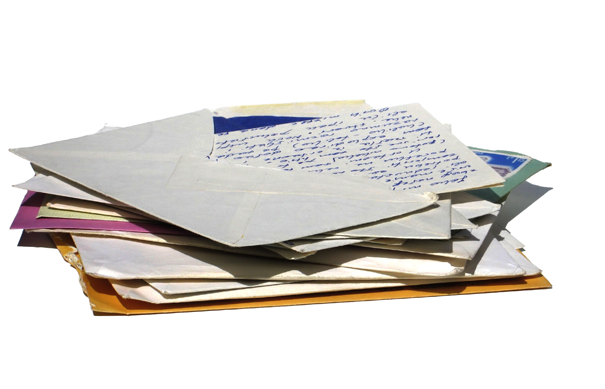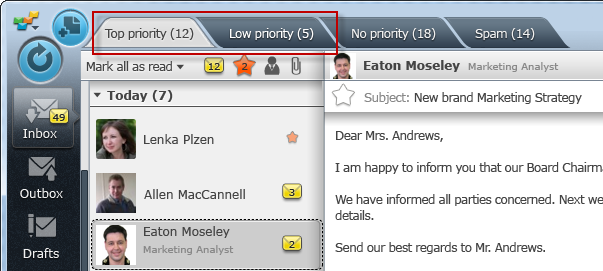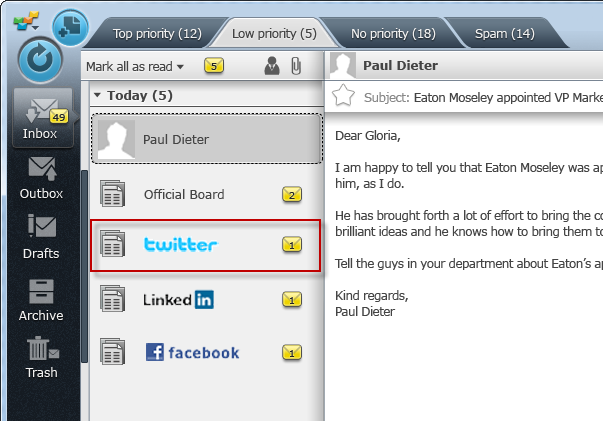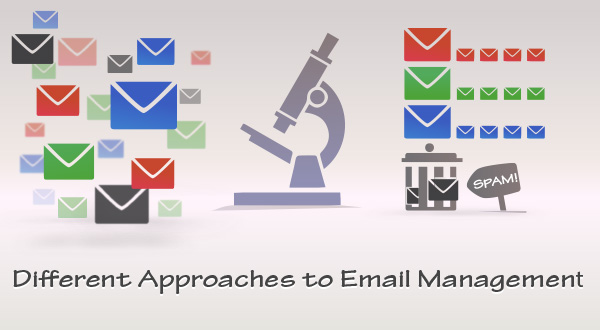
We all know that email overload may result in loss of time, loss of productivity and unanswered email. To solve this problem, you may go for a good spam filter – in order to have bad emails separated from all the mail you’ve received. Or you can choose an opposite direction, and apply an email prioritization technique, i.e. having good emails separated from the rest of your mail. What are the pros and cons of both methods, and what can we do to eliminate the cons?
Email Filtering Done with the Help of Spam Blockers
According to Symantec’s Intelligence Data, about 8% of all mail was identified as spam in 2001. Email users were not overloaded with email then, and cleaning your Inbox from spam took only several minutes per day. Today spam rates are between 65% and 75% (depending on a season and special events), so removing spam by hand might take much more time.
Thanks to email spam filters, the process of email screening was simplified greatly. You could open your Inbox in the morning and see only a couple of spam messages in there; the rest of your messages would be legitimate emails. Email spam filtering may be based on sender email address, IP or domain blacklists, URL and attachment analysis, Bayesian spam filtering and other predefined rules. In most cases, you can even customize your spam filter to meet your requirements.
However the problem of email overload is not spam-related only. Even with all junk mail removed, you’ll still suffer the problem of an unmanaged Inbox. Emails from legitimate senders can be of different priority for you, so you need to know which ones are most important and which ones can be postponed.
Pros:
- Spam filters save time that you could have wasted on removing spam from your Inbox.
- The previously reported spam messages will no longer hit your Inbox.
Cons:
- Thousands of spam emails may reach Inboxes before a spammer’s email address, IP or domain is blacklisted.
- Spam filtering is machine-based so there is a room for mistakes called “false positives.”
- Bayesian filters may be fooled by spammers, e.g. in a case of using large blocks of legitimate text.
- A legitimate email sender may use potentially “suspicious” words without knowing it and trigger a spam filter.
Email Prioritization: Manual and Automatic
Initially people did email triage by hand and this tedious task consumed a great amount of time. One had to look through all emails, separate the good from the bad, and then categorize the “good” messages by priority. These could be emails that needed to be answered right away, messages to be forwarded, tasks to be delegated or just information which could be saved for future reference and did not require immediate action.
Later, email users discovered the power of email rules. You would simply tell your email client what to do with the emails which come from a particular sender, have particular words in a subject line or have other specific features which might help you differentiate these emails from the others. Email rules were definitely a godsend for many email users who had been drowning in email.
However email rules can’t help you much if you expect an important email but know nothing about his/her email address, the words which might be used in the email, etc. You’ll have to look through all emails, including the Spam box, every 15 minutes or so – in order to avoid missing that important email.
Pros:
- After emails are prioritized, you can focus your attention on important emails first.
- Further emails from important senders will always hit your Inbox if you apply email rules.
Cons:
- It takes time to look through all emails if you choose to prioritize them by hand.
- Even if you do automate the process of email prioritization, it takes time to create email rules.
- Email rules will not always work well for emails from unknown email senders.
A Formula for Effective Email Management
As you see, using a spam filter is not enough to have an organized Inbox every morning. You’ll still have to sort the remaining messages by priority, as some emails should be replied to urgently while some can be postponed or archived. This takes time.
Email prioritization alone is not the ultimate solution to prevent email overload either. In this case you’ll have to sort ALL messages, including spam. And spam emails can make up 75%+ of your Inbox!
Taking all this into account, here is the best formula of the effective email management:
Effective Email Management = A Good Email Filter + Intelligent Email Prioritization
Let’s put this principle to work: you should not give up using a spam filter, plus you need an intelligent solution to automate email prioritization tasks.
This is where the EmailTray email client will fit your needs. It will aggregate junk mail from the Spam folders of all your tracked email accounts and double-check if any important messages have been mistakenly trapped by a spam filter of your Mail Service Provider. Besides, EmailTray will categorize the rest of the messages under the “Top priority”, “Low priority” and “No priority” tabs. All you’ll have to do is concentrate on the top priority messages first; then attend emails under the “No priority” tab. Then, if you have some spare time, you may want to look through the “Low priority” messages where you may wish to take the time to unsubscribe from the newsletters and notifications you’ll find there or mark certain senders as spammers so their future emails fall under the spam tab. By the way, once per day you can delete all the spam under the unified “Spam” tab which will ensure that all your spam boxes inside all your Webmail accounts are cleared.
You can always download EmailTray for Windows or get the EmailTray email app for your Android device, and enjoy an organized Inbox!