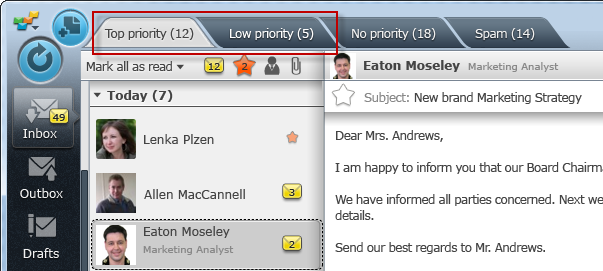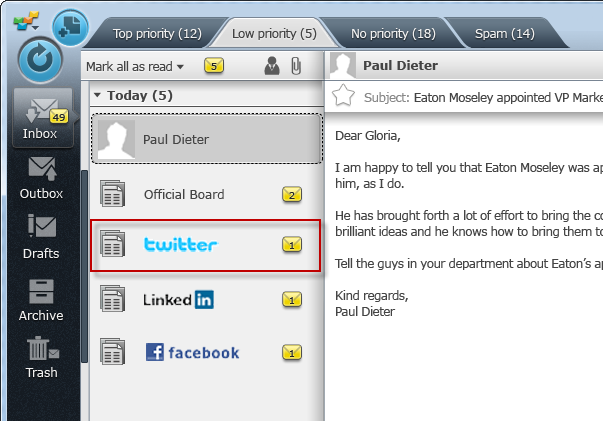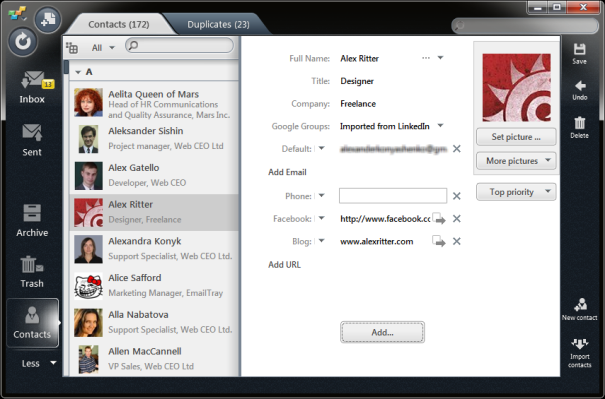
Any user friendly and popular email client should be excellent in the following ways:
- it should be easily set up;
- it should defend from spam;
- it should notify users about important messages;
- its contact book should be convenient.
The EmailTray email client for Windows has its own smart algorithm to conquer spam and it’s great in notifying users only about the emails that are worth their attention. Now it’s time to talk about the EmailTray contact book that has some unique features:
1. You need to do nothing to have your contact book fill with contacts.
EmailTray will fill your contact book for you. All contacts, that you have correspondence with, are automatically added to the contact book. Also, the contacts from all added email accounts are imported; plus you can import contacts from your LinkedIn and Facebook account if you wish.
2. The EmailTray contact book adds a “human face” to your inbox.
EmailTray tries to find and add a sender’s photo to the sender’s cards in your contact book (using Facebook or LinkedIn profile pictures, for example), but if there is still no photo or you want to change it, you can easily do this while editing your contacts’ details. These photos will be shown in your Inbox when you receive email from any particular sender and this will help you notice important messages faster.
3. With EmailTray your contacts information is always in order.
When EmailTray finds duplicate contacts in your contact book, it will merge them automatically. In case there are several contacts, for example, with identical full name but different titles, EmailTray will draw your attention to them and merge them in one contact card if you claim this to be the same person. This feature helps you keep your contact book in a perfect order.
4. Your EmailTray and Gmail contact books are always synchronized.
When you set EmailTray to sync your list of contacts with your Google contacts (please note that currently this is a beta option), you will never need to worry whether your contacts book is up-to-date. EmailTray will create the same groups you have in your Google account. With your contacts being synchronized in this way, you may be sure that important contact information is always within reach.