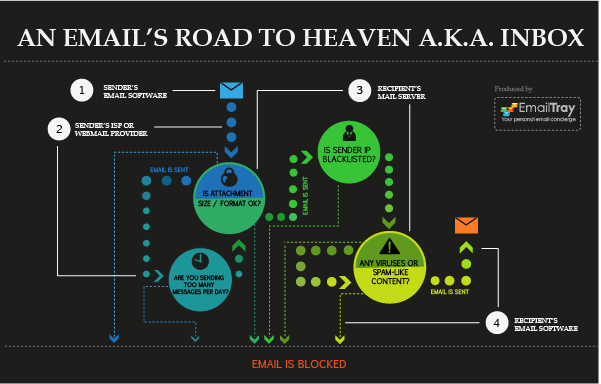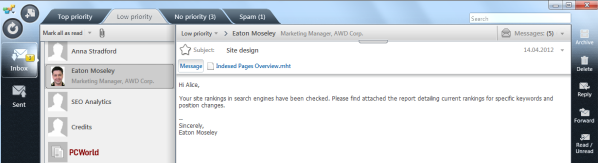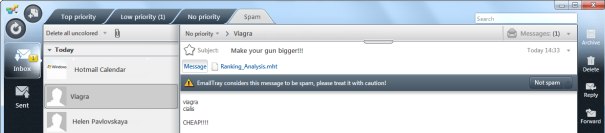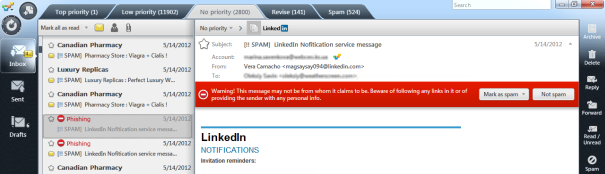Whether you send a single innocent email message or blast a spam-like email to thousands of recipients – your message will have to go through a number of obstacles. Here are four checkpoints any email has to pass successfully in order to land in the recipient’s Inbox:
Sender’s Email Software >> Sender’s ISP / Webmail Provider >> Recipient’s Email Server >> Recipient’s Email Software.
The chart below illustrates an email’s road to the recipient’s Inbox, step by step. It shows the obstacles the message undergoes at the sender’s ISP checkpoint (attachment size check and email sending frequency check), a thorny way through the recipient’s email server (attachment check once again; sender IP check against the current blacklists; virus/ spamware/ malware check), and the spam / virus check on the recipient’s computer.
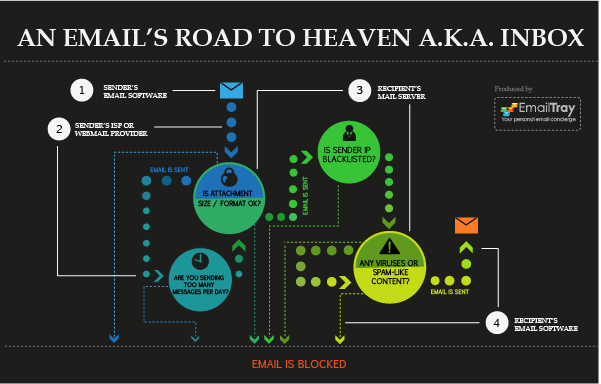
Point #1: Sender’s Email Software
Once you hit the Send button in your email client or Webmail interface, your message starts its journey. Make sure you type the recipient’s email address correctly so the message will have a route to follow. Don’t leave the Subject field empty – this may trigger spam filters on the recipient’s side.
Point #2: Sender’s ISP or Webmail Provider
Once your message reaches your ISP or Webmail provider, it may suffer the risk of being blocked. One of the reasons can be attachment size exceeding the recommended limit, or using a file format restricted by your Internet Service Provider or Webmail provider. Your message can also be blocked if you have sent too many messages today, so make sure to contact your ISP and learn their limits before you start a serious email campaign.
Point #3: Recipient’s Email Server
On the recipient’s email server, your message may undergo a repeat attachment check. Attachment restriction rules may vary from provider to provider, so be sure to abide by the rules of both. Apart from the attachment check, sender IP may also be checked against the current blacklists. Besides, your message may be checked for viruses and malware and may be rejected if any suspicious links or attachments are detected.
Point #4: Recipient’s Email Software
This is where spam filters and anti-virus software work hard on the recipient’s side. As a result, a great many emails are being sifted and yours may land in the Spambox. It’s a well-known fact that spam filters often make mistakes and trap legitimate messages. If you don’t want important mail to be mistakenly killed by spam filters – use and recommend EmailTray, a standalone email client with powerful email prioritizing features.
You can feel free to post the chart on your website using the code below:
<a href="https://www.emailtray.com/blog/emails-road-to-heaven-aka-inbox/"><img title="Chart: Emails Road to Heaven aka Inbox " src=" https://www.emailtray.com/blog/wp-content/uploads/2012/09/emails-road-to-heaven-inbox-preview.jpg" alt="Chart: Emails Road to Heaven aka Inbox " width="601" height="384" /></a>
<a href="http://www.emailtray.com">EmailTray, Free Email Prioritizing Software for Windows</a>
In the previous post we told you about 5 simple rules that help you to protect yourself from cybercrimes and taught you how to protect your personal data. Today we want to continue the topic and show you the benefits of using the EmailTray email client for Windows for managing your emails and protecting yourself from spam and phishing.
The EmailTray email client for Windows recognizes senders and enriches your email communication with your contacts’ information from their social profiles on Facebook and LinkedIn. This helps you to detect valuable emails and ignore spam, while greatly decreasing your email overload.
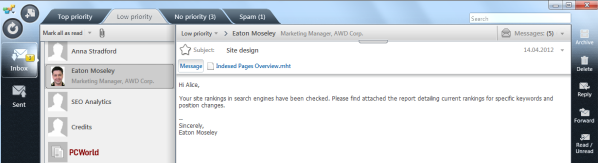
Besides, the EmailTray email client for Windows will show the official icons for known senders like PayPal, eBay, Facebook, LinkedIn, etc. This official icons save you from phishing attacks, i.e. from the attempts to steal your passwords or credit card details. You can see the PayPal official icon on the image below.
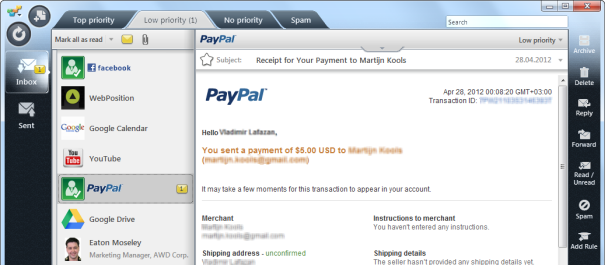
In case a possibly spam email went to your inbox, the EmailTray email client marks it with a special warning, that attracts your attention. Now you can teach the EmailTray email client how to treat such emails in future.
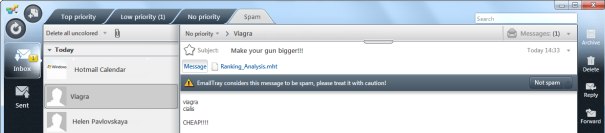
Phishing emails, in their turn, are marked with bright warning sign. You will notice these for sure. And this is really important, because a mistake may cost you a lot. When the EmailTray email client for Windows suspects the email to be a phishing attempt, you will see this bright red warning.
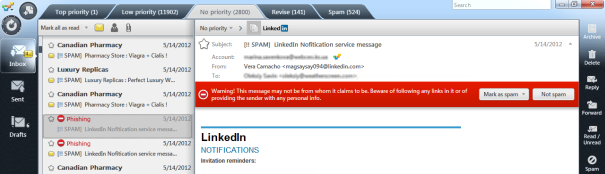
We hope our recommendations and the EmailTray algorithm help you to avoid phishing attacks, save you from spam and make your email management easy and enjoyable.
Download and install the EmailTray email client for Windows and Androids and have an easy time dealing with your email communications and email overload.

1. Use EMAIL only when it works better than any other communication channel
Email is a great time-saver when it comes to contacting a person who is located far away from you. You can always fit emailing into your work schedule, as you can send and read emails whenever you have some spare time. Email is good to share links and business information, but it is not good enough to build partnerships, especially at the last stage before signing agreements – a personal meeting or video phone call is necessary for this. Ask yourself simple questions to understand whether email will fit your needs in your situation.
Want to get acquainted with your future partner, and plan to discuss important things, face to face? –> Arrange a meeting.
Need to share urgent news or resolve an urgent matter? –> Use a phone call.
Need technical support on the software issue? –> Use email.
Plan on discussing an upcoming event with your friends? –> Use a chat room.
Benchmarking the steps taken on a large project with your colleagues? –> Use wiki.
Want to set and track tasks on a large project? –> Use a task management system.
2. Follow business email etiquette rules when composing a new message
Do you use short and precise email subject lines – to focus the reader attention on what’s important? Do you provide an email signature with your contact details? Do you use the “CC” and the “Reply to All” option with caution?
These and other rules were created to increase email productivity for you and your email recipients. Using business email etiquette rules is a matter of politeness and a sign of respect towards an email recipient, so make sure to follow these rules.
3. Comply with the CAN-SPAM rules if you send bulk mail
To protect the privacy of email recipients, the US Federal Trade Commission issued the CAN-SPAM Act which covers numerous examples of fraudulent or inappropriate use of email as a means of communication.
The following principles are outlined in this act:
- Don’t use false or misleading header information.
- Don’t use deceptive subject lines.
- Identify the message as an ad.
- Tell recipients where you’re located.
- Tell recipients how to opt out of receiving future email from you.
- Honor opt-out requests promptly.
- Monitor what others are doing on your behalf.
The CAN-SPAM Act: A Compliance Guide for Business
https://www.ftc.gov/business-guidance/resources/can-spam-act-compliance-guide-business
4. Follow the email sender guidelines posted by the most popular Webmail providers
If you are an authorized email sender, Gmail, Hotmail and other Webmail providers make it easier for you to reach your customers Inbox by providing you with email sender guidelines. The most obvious things for senders to follow are offering an opt-in feature and easy unsubscribe, using sender authentication and managing the reputation of your outbound IPs. Use the links below to refer to the email sender guidelines of the popular Webmail providers:
Email sending policies, practices, and guidelines from Microsoft
https://learn.microsoft.com/en-us/defender-office-365/external-senders-policies-practices-guidelines
Improving E-mail Deliverability into Windows Live Hotmail, PDF
https://download.microsoft.com/download/e/3/3/e3397e7c-17a6-497d-9693-78f80be272fb/enhance_deliver.pdf
Best practices for bulk mail senders and postmasters when sending to Yahoo! Mail
https://senders.yahooinc.com/best-practices/
Bulk Senders Guidelines from Gmail
https://support.google.com/a/answer/81126
5. Ensure that your email address is on the whitelists of your recipients
If you don’t want your messages to get blocked by spam filters and the email service providers of your recipients, have your most important sending email addresses whitelisted. You can also publish information on your site asking your subscribers to add your email address to their list of trusted contacts.
Hope these pieces of advice and reference links help you build your email campaigns efficiently and avoid email deliverability issues. Email CAN be a great helper unless you misuse it